Actually, I started out with it right by my mixer. This might not be the best thing to do. At one point I looked and there was a sprinkling of powder sugar all over the ipad. I might suggest you put it on an adjoining cabinet, a little bit away from the action. There is an option to make the recipe fit the screen. Almost makes cooking a lot of fun.
Just a quick little over view of how you do this, in case you got an ipad for Christmas. First, you need to have the Adobe Reader App. Mine is on the second row, far right side.
Then you need to make a folder in Adobe Reader to hold all the recipes. Mine was ingeniously named Recipes. :) Kind of hard to see, but you get the idea.
There are several ways to transfer your files into Adobe Reader. Open the reader, and at the top on the left side is a blue ball that says info. Touch the ball and it will tell you how to transfer the files depending on where you have them stored.
A little hint is to use the wrench in the upper right hand corner. Choose the files you want to move, click on Move at the bottom of the page and then on Done at the top of the page. Go to the folder where you want to store these files and repeat the process using Paste instead of Move. Be sure to click on Done after each action. After you have all the files transferred to Adobe Reader and in the Recipe Folder, you can click on the recipe and voila' - start cooking.
If you have any questions, just email me and I will help you figure it out. It is really very simple. If you don't have an ipad yet, I suggest you start collecting your recipes on to your computer so you will be ready to transfer them when you do. I also have the Food Network App on the ipad so I can access all the recipes I have saved on that website. There are so many possibilities with the ipad. Organizing and locating your favorite recipes has never been easier or more fun.
Have a Blessed Day!









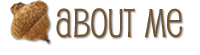




Hi, Cathy! So glad you stopped by my blog...I didn't realize we had a "friend" in common! I love your blog and look forward to dropping in often!
ReplyDeleteSincerely,
Angela
http://amcinnisartworks.blogspot.com
how neat! this would totally be a great idea for me ... IF i cooked enough to have recipes. ha! trying to work on it though ... i cooked 4 nights last week. progress!!! :)
ReplyDeletethis is a great idea!!! I need to get one of these!
ReplyDelete